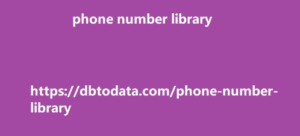How to perform a technical SEO audit (with checklist) One of the most important aspects of technical SEO is auditing your website. This helps you identify any potential issues that could be holding your site back from ranking higher in search results. How often should I do a technical SEO audit? There’s no one-size-fits-all answer to this question. audits will depend on the size and complexity of your website, as well as how quickly things change on your site. That being said, we recommend doing even just a short technical SEO audit once a month, and a more in-depth audit every quarter.
This will give you a chance to identify and
fix any technical issues before they have a chance to hurt your site’s performance. Let’s begin. Technical SEO Checklist Review your site structure Tools to use: Screaming Frog, Semrush One of the most important things you can do to improve your website’s SEO is to review its structure. This will help you identify any potential issues that could be hindering your site’s performance in search engines. Website structure includes things like your site’s hierarchy, URL structure, and internal linking. For businesses with new sites, planning your website’s structure is the first and most important thing to do.
You have to make sure that both visitors and
search engines can easily navigate through your website. A poorly designed site structure can make things confusing for developers, leaving behind orphan pages. And when this happens, you will have to take the extra time and effort to look for these orphan pages and link to them. To plan your website structure, you can create a simple chart or outline like this example below: site structure Go as simple with your site structure as you can, so visitors and search engines can easily navigate between your web pages. There are articles that argue that the most important information on a website should only be a couple of clicks deep (see: the 3-click rule), while the Nielsen Norman Group argued that it’s an arbitrary rule not backed by data.
But in 2018, Google’s John Mueller discussed
that it does matter—so a good rule of thumb would be to ensure that the most important information is accessible from the homepage. Look for orphan pages Look for orphan pages As mentioned earlier, you will have to look for orphan pages as part of your audit. Orphan pages are pages of a website that is not internally linked or has zero links from other pages of your website. This makes it difficult for search engine bots to crawl and index these pages. Orphan pages may occur for different reasons. It could be old blog posts, old products that are not being sold anymore, old services pages that are not being offered anymore.
While there are some pages that are purposely
left out such as testing pages and tags pages, it is critical that you check if there are orphan pages that are still relevant for the users. Does it affect my SEO? The answer is both yes and no. The effect of orphan pages in a website’s rankings depends on how you look at it. If a page that is orphan was created to be shown to users and has content that is important to users, it hurts your SEO because crawlers can’t see this page thus it won’t appear in the search results. Users won’t be able to see them either.
However, if a page that is orphan was
created for other purposes not cayman islands phone number library related to users such as testing functionalities or testing a new website design, then you can leave these pages as it is. How to find orphan pages using Screaming Frog To find orphan pages using Screaming Frog, you have to first make sure that your Google Analytics and Google Search Console accounts are connected. Connecting Screamingfrog to your Google Analytics and Google Search Console accounts. To do that, under Configuration, scroll down to API access and connect Google Analytics and Google Search Console. How to connect to Google Analytics and Google Search Console with Screamingfrog Once you got them connected, make sure that under the General tab of the API window, you select Crawl New URLs Discovered in Google Analytics.
Crawl New URLs Discovered in Google
Analytics After connecting your GA and GSC accounts, under Configuration, go to Spider, and check Crawl Linked XML Sitemaps. Then check the option Crawl These Sitemaps: and input the URL of your website’s sitemap. Crawl These Sitemaps option on Screamingfrog After setting everything up, you could now start crawling your website. Once it’s finished crawling, under Crawl Analysis, click on configure and check the box beside Sitemaps. It will start analyzing the crawl log of your website and will allow you to see the orphan pages. After the analysis, in the Overview under Sitemaps, you can now see all orphan pages that were crawled by Screaming Frog.
Orphan URLs How to find orphan pages using
Semrush You could also find helps you work smarter orphan pages by setting up Site Audit in Semrush. If you don’t have a website set up, create a new project first and let Semrush crawl your website. Once the set up of the project is complete, go to the Site Audit of your website then go to Issues. Under the Notices tab, scroll down to check if orphan pages report is enabled. Site Audit in Semrush If it hasn’t been enabled yet, connect your Google Analytics account in the Site Audit Settings. The process is similar to Screaming Frog. It will prompt you to log in with your Google Account, select the Profile, Property, and View of your selected Website and click Save.
connect your Google Analytics account in the
Site Audit Settings Once you complete bulk data the setup, Semrush will automatically collect data from Google Analytics. Unlike Screaming Frog, you don’t have to connect Google Search Console to get orphan pages data in Semrush. After a few minutes, refresh your browser and check the Issues tab again. Click the drop down menu (Google Analytics) under Notices Optimize or scrap? Once you collected all orphan pages, it is now up to you what to do with these. You could place them inside a Google Sheet.